What is Dynamic Forms?
Dynamic Forms is a product, built by Next Gen Web Solutions, for creating electronic forms with workflows and electronic signatures. Users access a secure website where they can view their current and historical forms and sign forms requiring their approval. CSU uses Dynamic Forms to provide electronic forms to the CSU community.
Accessing a CSU Electronic Form
Form Initiator
If you are an initiator or requestor of a form, you will access the form from a link on a CSU website. You will have to login using Shibboleth to access the form.
Form Approver
If you are an approver of a form, you will receive an email with a link. Clicking the link will take you to the form awaiting your signature. You will have to login using Shibboleth.
From Off Campus
If you are off campus, you will be prompted to login using Shibboleth to access electronic forms.
Navigating an Electronic Form
Navigation buttons are located at the bottom of the form.
Save Progress – saves the data you have entered so you can come back to the form later. You will need to access the form from the E-Forms Portal.
Next – goes to the next page of the form. You will have to click next to get to the electronic signature page.
Reject – rejects the form and sends it back to the previous approver. You will be required to enter the message for the email that gets sent to the previous approver. You may not see this button if you cannot reject the form.
Viewing In-Progress and Completed Forms
The E-Forms Portal can be found at https://it.colostate.edu/forms/portal. When you log into the E-Forms Portal, you can view your in-progress forms under Pending/Draft Forms or your approved forms under Forms History.
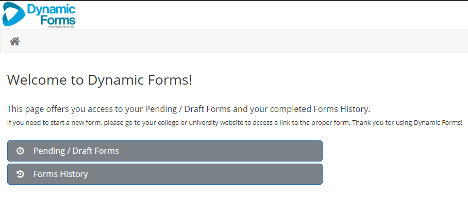
When viewing the list of forms, you can view HTML or PDF versions of your form by clicking on the respective icon in the row containing the form’s name.

NOTE: Forms will appear in the Pending/Draft Forms list until all approvers have approved the form. To see only the forms that you need to complete, use the Form Filter in the upper left.
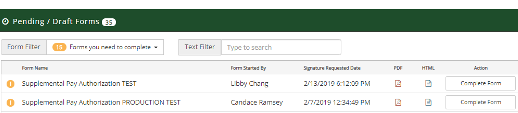
Seeing Who has Signed a Form
Find the form in your Pending/Draft Forms list. Open the PDF or HTML version of the form. The signatures are located at the very end of the form. This shows all signatures – signed and pending. You can also click on Manage Co-Signers to see who has signed the form and the person who is the current reviewer.
Downloading Files Attached to Forms
If you wish to download files attached to the form, you must view the HTML version of the form and click the file link within the form to download a copy of the file. You cannot download file attachments from the PDF version of the form.
Printing a Form
Click the icon for the PDF version of the form. Your browser will open the form as a PDF that you can save to your computer or print.
Rejecting a Form
Some forms can be rejected by clicking the Reject button at the bottom of the form. If there is no Reject button, the form cannot be rejected or you do not have permissions to reject.
When a person clicks Reject, they are prompted to enter a subject and a reason for rejecting the form. Then the form is rejected to the previous approver who receives an email notification containing the subject and reason for rejecting the form entered by the rejecter. Often, the requester is the only one who can edit the form. However, the Dynamic Forms product only allows the form to be rejected to each previous approver. Each approver must reject the form until it gets to the requester. CSU has an enhancement request submitted to Dynamic Forms to reject directly to the requester but, we do not know when this will be implemented. Dynamic Forms rejects to each previous approver so approvers’ approvals are not rejected without their consent.
If you are an approver and receive notice that the form has been rejected and you cannot edit the form, reject the form and it will go to the prior approver until it gets to the person who must correct the form.
If You are a Form Approver and are Out of the Office for an Extended Period
Please contact our support team so we can direct forms to an alternate reviewer during your absence.
If You are Not Receiving Email Notifications for Electronic Forms
Please check your spam/junk email folders to see if any electronic form notifications were considered “junk” email by mistake. If you find electronic form notifications in your junk/spam folder, you can add IS_Support_-_Workflow@mail.colostate.edu to your safe senders list. Also, please check your email rules and other folders to see if email notifications were routed to another folder. If so, you may need to adjust your email rules. If you are still not receiving email notifications, please reach out to our support team.